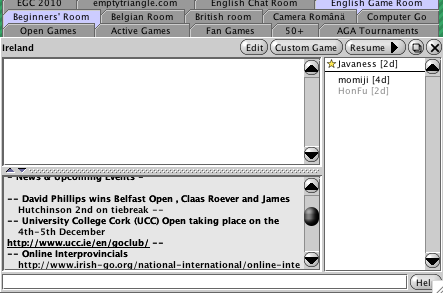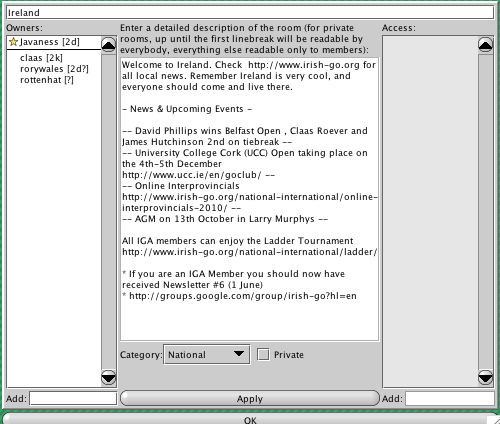Translations Available (click a flag to view):


Editing a Room
If you are a room owner then you can edit your room. You do this by first pressing the Edit button at the top of the room. You will then see the Edit Room window appear.
At the left of the Edit Room window is a list of the owners of the room. You can add a new owner by typing a name in the Access textbox underneath that pane and pressing the 'return' or 'enter' key. NEVER EVER ADD AN OWNER YOU DO NOT TRUST - DON'T EVEN THINK ABOUT DOING THAT! In the middle is the room message pane, just type in text to alter the message.
You can tick a box to make the Room private in which case you will have to add names to the access list in the same fashion as for the owners. People not in the access list cannot access the room. The category box will most likely be greyed out and unchangable. The Global Games tickbox should only be selected if you want to force every game played in the room to be in the Open Games tab.
To save changes you make, press the 'Ok' and then the 'Apply' button.
If you are a room owner, you can use boldface type in the chat line of your room. Just type an exclamation point (!) at the beginning of your line.
Up One Level
—> Create a New Room
—> Related Links
Site Map
—> Create a New Room
Top
Edit this page (requires admin or translator privilege)